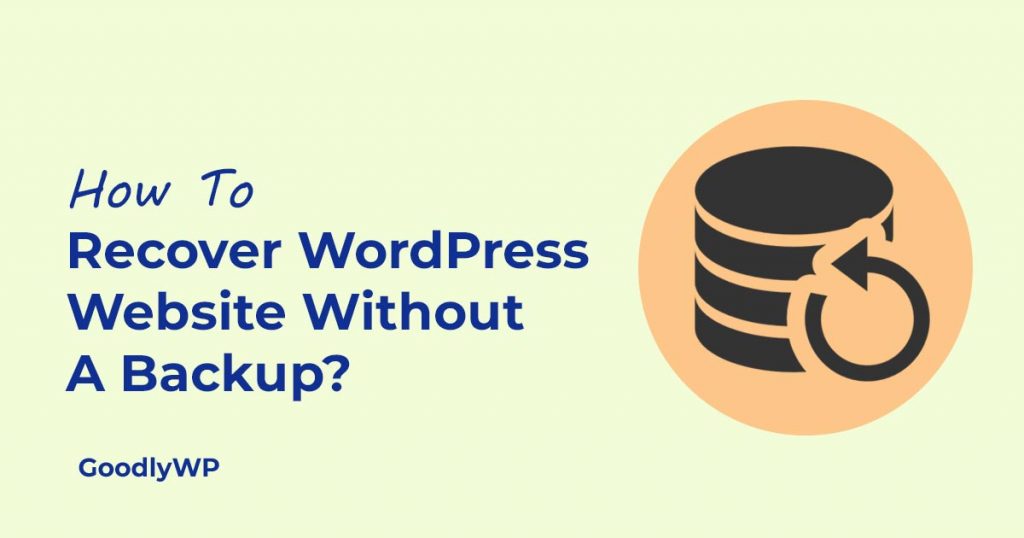
The number of websites is increasing day by day. If you want to create, you need to choose a Content Management System(CMS). A lot of CMS available in the market, and WordPress across a huge space of them. More than 40% of web users use WordPress for their website.
WordPress is an open-source web application. So, it is a chance for hackers to gain access to your website. You can also use security plugins that will help you to save your site from threats and hacks. But the most recommended is regular website backup.
Why need to backup your website regularly?
Website backup is essential for any website. A backup always saves a copy of your website to another place. Somehow if you lost your website, you could easily restore it from backup.
If you want to run your website smoothly, it requires regular updates. Sometimes, an update can cause something to go wrong. Now, this doesn’t mean you should avoid updates. Before updating, you need to ensure your website has a full backup. It saves all your website data, and you can easily restore it.
Sometimes you lose your website by hacking or server crushing. If you do not have any backup, it isn’t easy to restore your website. So backup is very important.
Now I guess, you do not have a backup of your website, and your website gets hacked or crashed. What would you do now?
Yes, it is the main topic of this article. Today I will teach you how to recover WordPress websites without a backup. Here I will describe two methods to recover. So let’s get started.
Steps to recover your WordPress websites without a backup.
Step 1: Restore WordPress website from Google or Bing cache
It is a very simple way to restore your website. You can able to see exactly the real version of your website. It displays all functional links and pages too.
Now you need to follow the steps below to restore your website:
- Search your website or page on Google’s or Bing’s results page. After finding your website, you will see a down arrow beside your website’s link.
- After clicking the arrow, you will see the Cached option.
- To see the cached copy of your website – click on the Cache option.
- Now you can recover your website content, links, pages, and more from the cached copy.
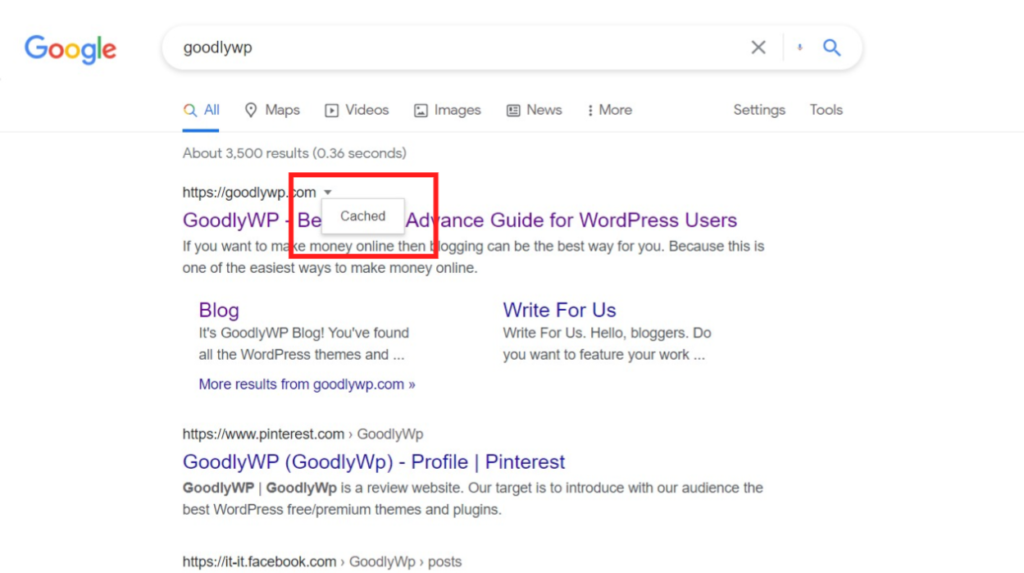
If you are unable to view your website in Google search results, then you can use the link below to view cached copy of your website:
https://webcache.googleusercontent.com/search?q=cache:https://example.com/
After copy the link you just need to replace example.com with your own domain name. Then you can see your website and copy the source code of your website to restore your website.
Step 2: Restore WordPress website from Web Archive
You can also restore or recover your WordPress website from web or internet archive. Here you may not get the complete website or all pages. But it is better than losing your website.
To recover the website from the web archive, you need to go http://archive.org/web/. Then search your website in the WayBack Machine search box and click on Browse History button.
From web archive, you can browse your website by day, Month and also year.
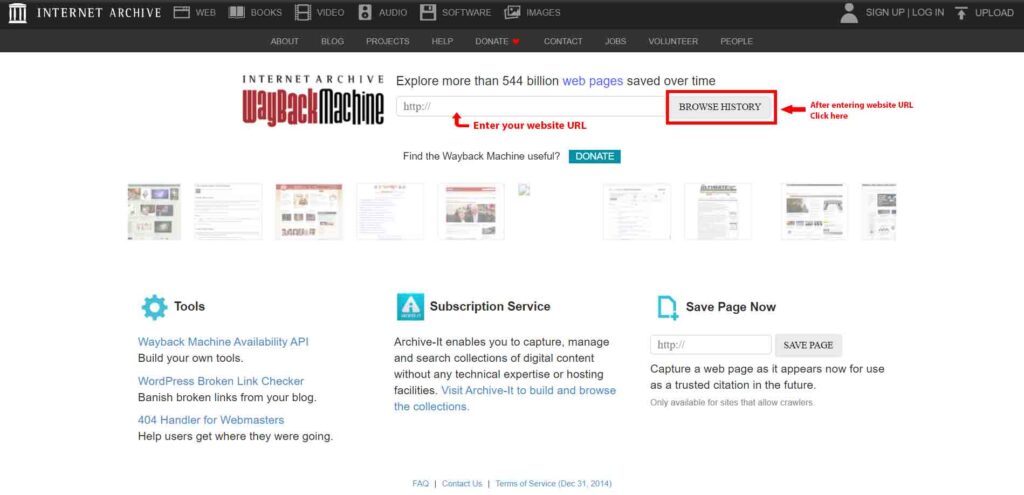
Using those methods, you can recover your website’s content, image, links, pages, etc. After recovering this, first, you need to secure your website. It is essential to save your website from malware, code threats, and hacks.
WordPress offers a lot of security plugins for free. If you ensure top security, you can purchase premium plugins. I already published an article about the top best WordPress security plugins for you, So check now.
Conclusion
Though you can recover the content of your website, links, etc, I always recommend backing up your site. A lot of plugins available to backup your website. You can use UpdraftPlus. It automatically backup your website and store other webspace such as Google Drive and Dropbox.
If you have any questions after reading this article, please let me know and share your opinion in the comment box.
